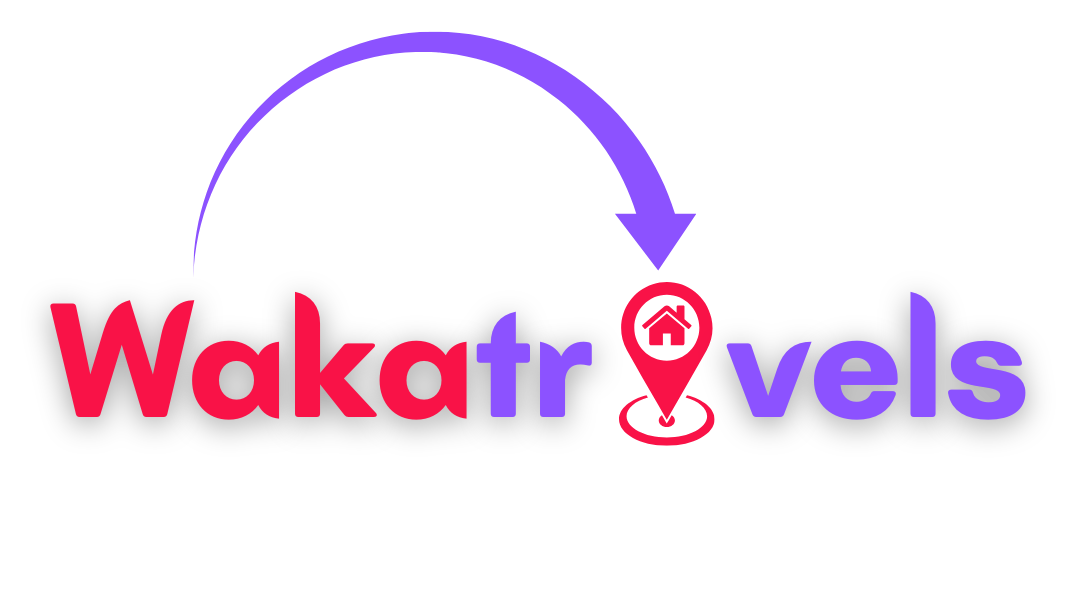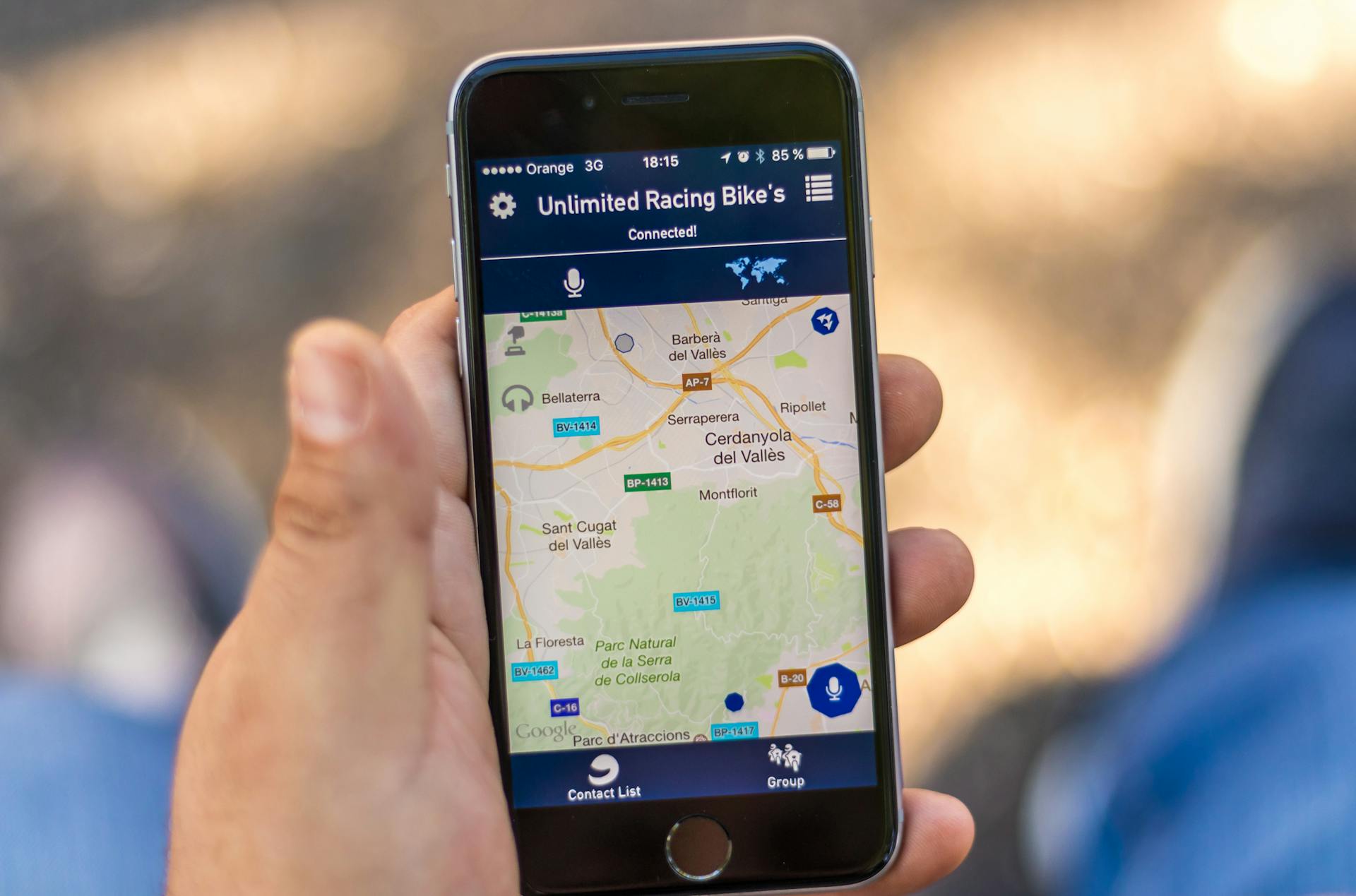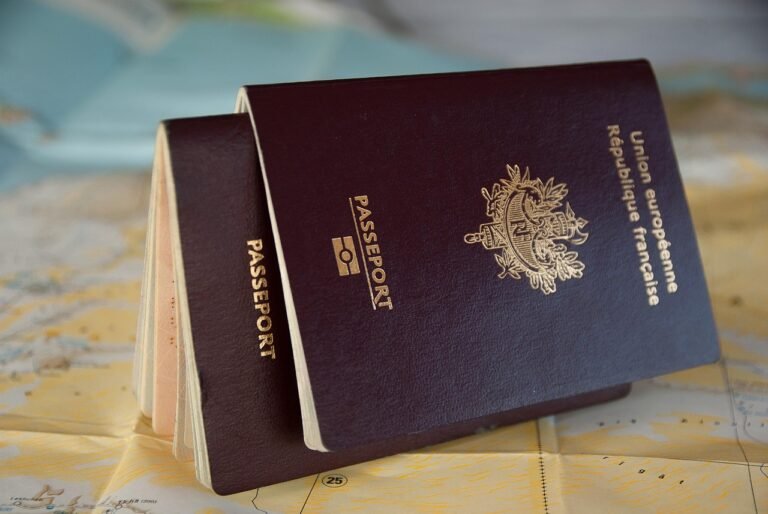The moment when you’ve wandered down that charming cobblestone alley in Barcelona, your gelato is melting faster than your data plan, and suddenly—poof!—your map disappears. We’ve all been there. Here’s how to never be digitally stranded again.
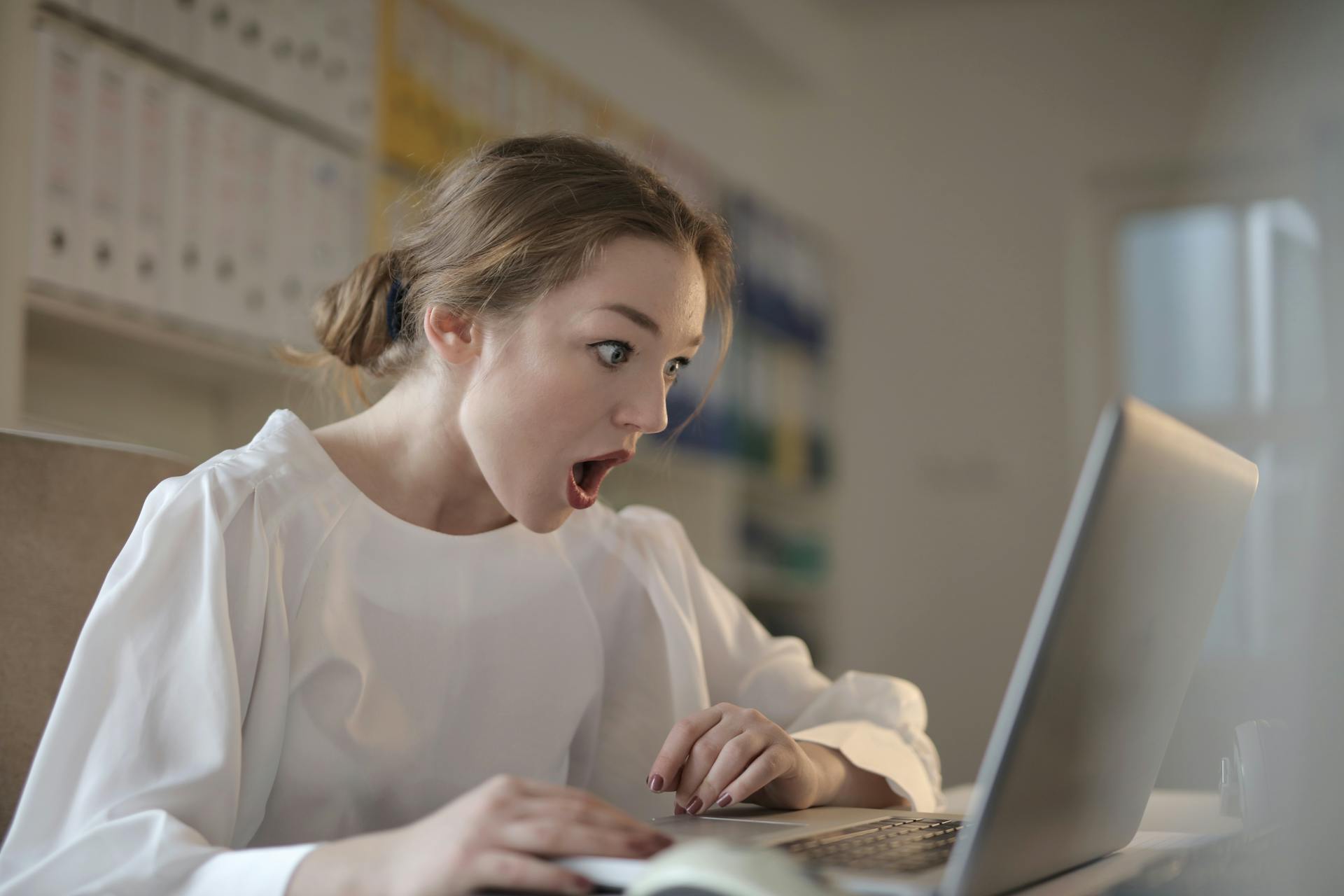
Let me confess something embarrassing. Last summer, I found myself at the intersection of “Where The Hell Am I?” and “How Is My Phone Already Dead?” while navigating the labyrinthine streets of Marrakech. My carefully planned route to a highly recommended tagine spot had dissolved into digital nothingness when my international data plan decided it had given enough. What followed was a two-hour adventure featuring three kind strangers, one very patient taxi driver, and a phrase book I’d thankfully stuffed into my bag as an afterthought.
Could I have avoided this whole ordeal? Absolutely. Had I bothered to download Google Maps for offline use before diving into the medina? Of course not. That would have been too sensible.
Don’t be like me. Be smarter. Here’s everything you need to know about taking Google Maps offline so you can travel with confidence—even when your signal strength bars are giving you the cold shoulder.
Why Google Maps Offline Is Your Travel Salvation
Before we dive into the how-to, let’s talk about why offline maps aren’t just useful—they’re practically essential for modern travel. When you’re wandering through foreign streets with unfamiliar alphabets or navigating mountain roads where cell service goes to die, having your maps accessible offline isn’t just convenient—it’s your lifeline.
Plus, international data roaming charges are still highway robbery in many cases. Why pay €15 a day for data when you can prepare beforehand and save your precious travel budget for that extra glass of wine with dinner?
How to Download Google Maps for Offline Use (The Actually Simple Way)
The process is remarkably straightforward—which makes it all the more embarrassing that I hadn’t bothered to do it before my Moroccan mishap.
On Android or iPhone:
- Open your Google Maps app while you still have internet connection
- Search for the city or area you’re planning to visit
- Tap the name or address at the bottom of the screen
- Select “Download” (or tap the three dots and then “Download offline map”)
- Adjust the map area you want to download by pinching and zooming
- Tap “Download”
Pro tip: Do this over WiFi unless you’re feeling particularly wealthy or have unlimited data.
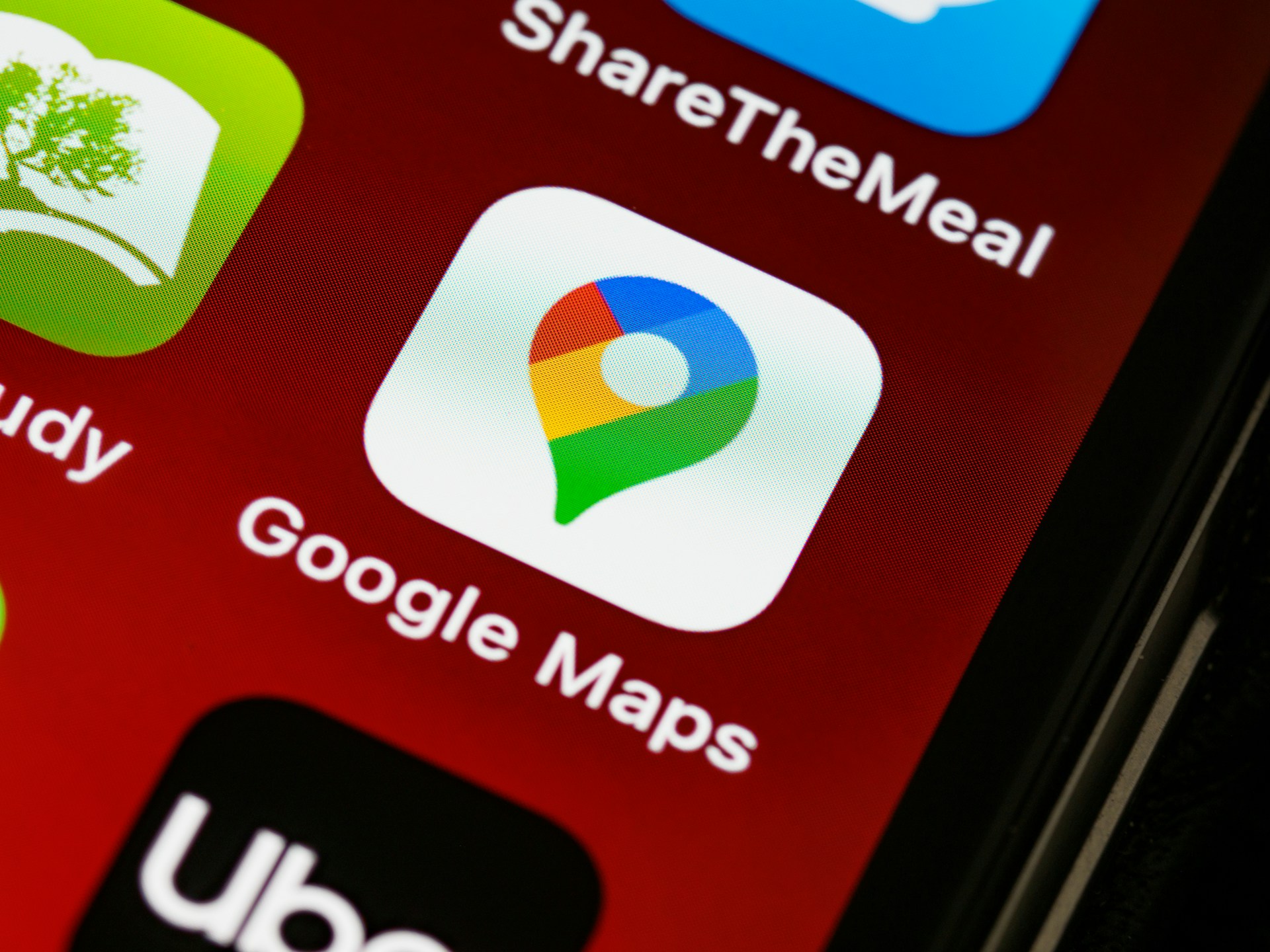
I typically download maps for entire cities a day or two before leaving for my destination. Last month, I was heading to Prague and Budapest back-to-back and downloaded both city maps while sipping an overpriced airport coffee waiting for my flight. The peace of mind was worth every penny of that €7 latte.
What Actually Works Offline (And What Definitely Doesn’t)
Let’s clear up some confusion. When you’ve got Google Maps offline, you’re not getting the full-service experience. Think of it as Google Maps Lite—incredibly useful, but with limitations.
What Works Offline:
- Basic navigation (driving directions)
- Searching for specific addresses you’ve saved
- Viewing streets, landmarks, and basic points of interest
- Your GPS location (yes, GPS works without data!)
What Doesn’t Work Offline:
- Live traffic information (so those “30 minute” estimates might be wildly optimistic)
- Public transit routes and schedules
- Walking or cycling directions (technically they work, but aren’t as reliable)
- Business information like opening hours or phone numbers
- Satellite view (sorry, terrain lovers)
During a day trip to Toledo from Madrid last year, I learned about these limitations the hard way when trying to find the last bus back to the city. My offline map showed me where the bus station was located but couldn’t tell me the schedule. Lesson learned: screenshot important transit times before heading out!
The Storage Dilemma: How Much Space Will This Eat Up?
If you’re traveling with a phone that’s already gasping for storage space (aren’t we all?), you might worry about how much room these offline maps will consume.
Here’s a rough guide:
- Major metropolitan area: 200-300MB
- Mid-sized city: 100-200MB
- Small town: Under 100MB
My iPhone currently has offline maps for Paris, Amsterdam, and Berlin, taking up about 600MB combined. That’s roughly the equivalent of 150 photos or a couple of episodes of whatever show you’re binging. A reasonable trade-off for never getting lost, I’d say.
The Dirty Little Secret: Offline Maps Expire
Here’s something Google doesn’t advertise prominently: your carefully downloaded offline maps will vanish after about 30 days unless you update them. I discovered this fun fact while confidently pulling up my phone in Lyon, only to find my previously downloaded map had disappeared into the digital ether.
Set a calendar reminder to refresh your maps if your trip is longer than a month, or if you’ve downloaded them well in advance. It takes seconds to update them when you’re connected to WiFi, and you’ll thank yourself later.
Beyond Google: Alternative Offline Navigation Options
While I’m firmly in the Google Maps camp, there are compelling alternatives worth considering:
Maps.me
This app specializes in offline functionality and often has better detail for hiking trails and obscure points of interest. I used it extensively while trekking in Nepal where Google’s coverage was spotty at best.
OsmAnd
Open-source mapping with fanatically detailed offline capabilities. The interface isn’t winning any beauty contests, but it’s incredibly functional for outdoor adventures.
Citymapper
If you’re strictly urban exploring, Citymapper’s offline functions are impressive for public transportation, though limited to major global cities.
Secret Tricks for Offline Navigation Mastery
After years of getting lost (and eventually found) across six continents, I’ve developed some tactics that elevate offline map usage from basic to brilliant:
Star Everything Before You Go
Before leaving WiFi, search for and star every accommodation, restaurant, museum, and point of interest you might visit. These starred locations remain searchable even offline.
Drop Pins With Notes
For places without proper addresses (that beach entry point, the unmarked trailhead), drop a pin and add detailed notes while you’re online. These pins and their information remain accessible offline.
Screenshot Backup Plan
Take screenshots of critical directions, especially complex ones or transit routes. When all else fails, a gallery of directional screenshots has saved me countless times.
Compass Calibration
Many people don’t realize that phone compasses need calibration occasionally. If your blue dot is facing the wrong direction, wave your phone in a figure-eight motion to recalibrate.
When All Else Fails: Low-Tech Solutions
Technology isn’t infallible—phones die, get stolen, or take unexpected swims. Always have a backup:
- Carry a portable battery pack (my Anker PowerCore has literally saved relationships during tense “we’re lost and your phone is dead” moments)
- Keep a physical map of your destination city (they’re free at most tourist information centers)
- Write down your accommodation address in the local language to show taxi drivers
- Learn how to ask for directions in the local language (even just “Where is…?”)
Navigating Milan during an unexpected transit strike last year, my phone battery died after hours of rerouting. A tiny pocket map from my hotel and the phrase “Dov’è il Duomo?” scribbled on a receipt got me back to familiar territory.
The Bottom Line: Download Before You Depart
If there’s one travel tech tip that’s saved me more headaches than any other, it’s making offline maps a non-negotiable part of my pre-trip preparation. It costs nothing but a few minutes and a smidge of phone storage, yet delivers immeasurable peace of mind.
In a world where we increasingly rely on constant connectivity, there’s something wonderfully reassuring about knowing that when your data inevitably fails you in that charming but signal-blocking medieval town center, you’ll still find your way back to your Airbnb without having to befriend locals (unless, of course, you want to).
So before you embark on your next adventure, whether it’s a weekend city break or a month-long continent-hopper, take five minutes to download those maps. Future you—probably standing confused at some unmarked intersection—will be eternally grateful.
Frequently Asked Questions About Using Google Maps Offline
How do I download Google Maps for offline use?
Open Google Maps with internet connection, search for your destination, tap the bottom info panel, select “Download,” adjust the map area, and tap “Download” again. Always do this over WiFi to save data.
How much storage space do offline maps take up?
Most city maps require between 100-300MB of storage space, depending on the size and detail level. Large metropolitan areas may require more storage.
Do offline Google Maps expire?
Yes, offline maps expire after approximately 30 days unless you update them while connected to the internet. Google implements this to ensure maps remain relatively current.
Does GPS work without internet?
Yes! Your phone’s GPS functions without cellular data or WiFi, which is what makes offline maps so useful. Your blue dot location will still appear on downloaded maps.
Can I get walking directions with offline maps?
Partially. Basic walking directions work offline, but you won’t get the most optimal routes since real-time information isn’t available.
How do I update my offline maps?
Open Google Maps, tap your profile picture, select “Offline Maps,” choose the map you want to update, and tap “Update” if an update is available.
Can I search for places on offline maps?
You can search for specific addresses and places you’ve previously searched for or starred while online. General searches like “coffee shop” won’t work offline.
Will offline maps show public transportation options?
No, public transportation routes and schedules require internet connectivity as they rely on real-time data.
Can I see traffic information on offline maps?
No, traffic information requires internet connectivity as it’s based on real-time data from other users.
How many offline maps can I download?
There’s no specific limit to how many maps you can download, but you’re constrained by your device’s available storage space.
Essential Travel Navigation Resources
Navigation Apps with Offline Capabilities
- Google Maps – https://maps.google.com – The standard bearer with excellent offline functionality and global coverage
- Maps.me – https://maps.me – Specialized offline maps with detailed walking trails and points of interest
- OsmAnd – https://osmand.net – Open-source mapping with extensive offline capabilities and detailed rural areas
- Citymapper – https://citymapper.com – Superior public transit directions with limited offline capabilities in major cities
- HERE WeGo – https://wego.here.com – Excellent offline navigation with voice guidance even without data
Travel Accessories for Never Getting Lost
- Anker PowerCore 10000 – https://www.anker.com – Compact portable charger that can fully recharge your phone multiple times
- Belkin Boost Charge Power Bank – https://www.belkin.com – Slim, lightweight backup battery perfect for travel
- Garmin eTrex 32x – https://www.garmin.com – Dedicated GPS device for serious hikers venturing beyond cell coverage
- Tile Pro – https://www.thetileapp.com – Bluetooth tracker to attach to important items so you can find them through your phone
- SkyRoam Solis – https://www.skyroam.com – Portable WiFi hotspot with global coverage when offline maps aren’t enough
Language Resources for Getting Directions
- Google Translate – https://translate.google.com – Offers offline language packs for basic translation needs
- Duolingo – https://www.duolingo.com – Learn directional phrases before your trip
- iTranslate – https://www.itranslate.com – Voice translation tool with offline capabilities
- Phrasebooks by Lonely Planet – https://www.lonelyplanet.com – Digital and physical phrasebooks for asking directions
- TripLingo – https://www.triplingo.com – Specialized travel phrases including emergency vocabulary
Travel SIM Cards & Data Solutions
- Google Fi – https://fi.google.com – International data service with coverage in 200+ countries
- GigSky – https://www.gigsky.com – eSIM data plans for international travelers
- Orange Holiday SIM – https://orange-europe.com – Popular prepaid data option for European travel
- Three UK “Feel at Home” – https://www.three.co.uk – Affordable roaming in numerous countries
- Local SIM cards – Various providers – Often the most economical option for longer stays